Creating a Build pipeline with Telerik Test Studio Free framework and TFS 2017 and above
My earlier posts were about how to create a test in visual studio with Telerik Framework. Since now you have couple of tests. lets take it to the next level.
First add your test code to a online repository ex: GIT
When the test suite is checked in to GIT leave the rest to TFS, you will need a another machine to run th tests, a Server or a PC in the same network would work for this
Follow the below steps
1. Open TFS
2. Click on builds and release
3. Click on New button
4. Add a name to your build and save
5. Add steps to your deployment process
6. Run the tests
its that simple,
Lets look in to adding steps to the build process,
Since you created your tests in visual studio this would be an easy process.
Please refer the below steps to add tasks to the build process
1. Add a task to get sources
Add a Get Sources task first
now add your properties
2. Build your solution
add a visual studio build task next
add your solution details in properties
3. Copy your build assemblies to the test runner machine
add a windows machine file copy task
add properties
you can add variables from the variables tab, as showed below
*No need to change advanced and control options
4. Deploy Test Agent
Select Visual Studio Test Agent Deployment as the next task
Select version as "version 2" add relevant properties
*No need to change advanced and control options
5. Run Tests
add the final task as Run functional tests
Add properties
If you are running a test plan
If you are running a test assembly
You can add reporting options and control options if you prefer to add, but its optional
6. Now you can queue your build and run the tests
But first make sure the running server firewall and virus guards are allowing your connection



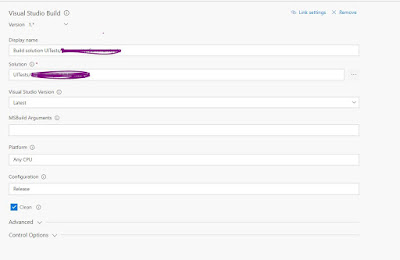




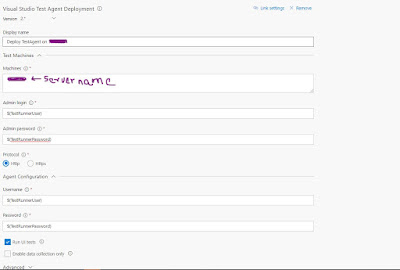




This comment has been removed by a blog administrator.
ReplyDelete